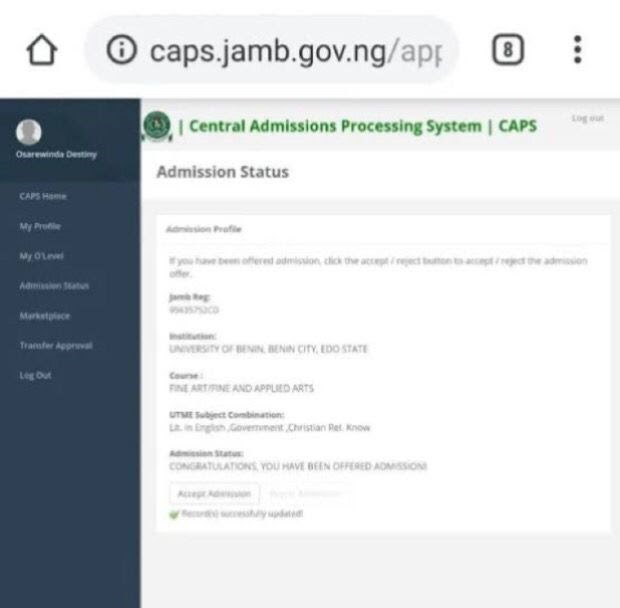Jamb Caps, The Joint Admissions and Matriculation Board (JAMB) Central Admissions Processing System (CAPS) is a pivotal online platform designed to streamline the admission process for students seeking entry into Nigerian tertiary institutions, such as universities, polytechnics, colleges of education, and monotechnics. Introduced in 2017, CAPS empowers students by providing transparency, control, and real-time updates during the admission process. This article explores how students can register, login and use Jamb Caps; with reasons students should use JAMB CAPS, its benefits, and a detailed step-by-step guide on how to register and navigate the platform effectively.
Why Use JAMB CAPS
JAMB CAPS serves as the central hub for managing tertiary admissions in Nigeria, offering students a user-friendly interface to monitor and influence their admission journey. Below are the key reasons students should actively engage with CAPS:
Real-Time Admission Status Updates: CAPS allows students to check their admission status instantly, with statuses like “Admitted,” “Not Admitted,” “Admission in Progress,” or “Awaiting Result.” This eliminates the need to rely on third-party sources or visit institutions physically.
Control Over Admission Decisions: Students can accept or reject admission offers, ensuring they secure a spot in their preferred institution or course. This feature prevents multiple admissions and promotes fairness by freeing up slots for other candidates.
Course Transfer Flexibility: If offered admission into a course different from their initial choice (due to UTME scores or O’Level requirements), students can approve or decline the transfer via CAPS, maintaining control over their academic path.
O’Level Result Verification: CAPS requires students to upload their O’Level results (e.g., WAEC, NECO) for verification, ensuring only qualified candidates are considered for admission. This step is critical for eligibility.
Transparency and Merit-Based Admissions: CAPS enforces compliance with institutional cut-off marks, quotas, and catchment area policies, reducing favoritism and ensuring admissions are merit-driven.
Access to Admission Documents: Once admitted, students can print their JAMB admission letter directly from CAPS, a mandatory document for registration and clearance at their institution.
Regularization for NYSC Eligibility: For students without JAMB admission letters (e.g., direct entry or pre-degree candidates), CAPS facilitates regularization, enabling them to participate in the National Youth Service Corps (NYSC).
By using CAPS, students gain autonomy, stay informed, and ensure compliance with admission requirements, increasing their chances of securing a spot in their desired institution.
Benefits of Using JAMB CAPS
The CAPS platform offers several advantages that enhance the admission experience for students:
- Efficiency: Automation reduces delays associated with manual processes, allowing students to receive timely updates on their admission status.
- Accessibility: Students can access CAP via the JAMB portal (https://caps.jamb.gov.ng) or USSD codes, making it convenient even for those in remote areas with limited internet access.
- Empowerment: By accepting or rejecting offers, students have a say in their academic future, avoiding placements in unwanted courses or institutions.
- Error Reduction: CAPS minimizes errors in admission processing by centralizing data and ensuring institutions verify credentials before offering admission.
- Cost-Effectiveness: Checking admission status online eliminates the need for costly trips to institutions or JAMB offices.
- Security: The platform uses secure login credentials, protecting students’ data from unauthorized access.
Steps to Register and Use JAMB CAPS
To utilize JAMB CAPS effectively, students must first register on the JAMB e-Facility portal which will be done during their UTMe registration. Please, students should be careful during the utme registration and always go along with their personal valid email address to use for the registration. If the cafe wants to give you another mail for any reason, always make sure your details are used to create the mail. After you have registered your Utme, You can then access the CAPS platform. Below is a comprehensive step-by-step guide on how to register, login and Jamb Caps:
Step 1: Create a JAMB Profile (Registration): A JAMB profile is the gateway to accessing CAPS. If you already have a profile from your UTME registration, skip to Step 2. Otherwise, follow these steps:
- Visit the JAMB e-Facility Portal:
- Open a web browser (preferably Google Chrome) and go to https://portal.jamb.gov.ng/efacility.
- Ensure you have a stable internet connection and Click “Sign Up”:
- On the homepage, locate the “Sign Up” option for new users.
- You’ll need a valid email address and phone number not previously used for another JAMB profile.
- Fill in Your Details by providing the following information: Surname, First Name, Email Address, Mobile Phone Number, State of Origin, Local Government Area (LGA), Password (create a strong password you can remember), Double-check your email and phone number, as they will be used for verification and communication.
- Verify Your Email:
- After submitting, JAMB will send a verification link to your email. Also, these registration steps are done by the Jamb cafe during your Jamb registration process or after the Jamb UTME exam.
- Open your email inbox (check the spam/junk folder if necessary) and click the verification link.
- If you don’t receive the email within 10 minutes, use the “Resend Verification Email” option on the portal.
- Complete Profile Setup:
- After email verification, log in using your email and password.
- Udate your profile with additional details, such as your JAMB registration number (if applicable) and O’Level information.
- Save and Log Out: Save your profile details and log out. You now have a JAMB profile linked to your email and phone number.
Note: Use a personal email and phone number, as these cannot be reused for another JAMB profile. If you encounter issues, visit an accredited JAMB CBT center for assistance.
Step 2: Access the JAMB CAPS Portal
Once your JAMB profile is set up, you can access CAPS to monitor your admission status and perform other tasks.
How To Login to Jamb Caps
To Log in to the JAMB e-Facility Portal, follow these steps:
- Return to https://portal.jamb.gov.ng/efacility.
- Enter your email address and password, then click “Login.”
- Navigate to CAPS:
- On your dashboard, locate the “Check Admission Status” tab.
- Click “Access my CAPS” to be redirected to the CAPS portal https://caps.jamb.gov.ng.
- Alternatively, visit https://caps.jamb.gov.ng directly and log in using your JAMB registration number and password.
- Enable Desktop Mode (for Mobile Users): If using a mobile device, enable the “Desktop site” option in your browser settings (e.g., Chrome) to ensure full functionality, as the mobile view may have limitations.
Step 3: Upload O’Level Results
Uploading your O’Level results is mandatory for admission consideration. Follow these steps:
- Log in to Your JAMB Profile: Access the e-Facility portal and log in.
- Locate the O’Level Upload Section on your dashboard, click “Upload O’Level Results” or “My O’Level.”
- Enter Your Results: Input your O’Level details, including: Examination type (e.g., WAEC, NECO, NABTEB), Year of examination, Subjects and grades (as shown on your result slip/certificate). Ensure accuracy, as discrepancies can lead to disqualification.
- Submit and Verify: Submit your results and confirm that they appear correctly on your profile.
If awaiting results, upload them immediately after they are released to avoid delays.
Note: Visit an accredited JAMB CBT center if you encounter issues uploading results, especially for candidates with awaiting results or combined results (e.g., two sittings).
How to Check Admission Status on Jamb Caps
Regularly monitor your admission status to stay updated on your progress. To check your Admission status on Jamb Caps, follow these steps:
- Access CAPS: Log in to https://caps.jamb.gov.ng or via the e-Facility portal.
- View Admission Status: On the CAPS dashboard, your admission status will display one of the following: “Admitted”: You have been offered admission or “Not Admitted”: You have not been offered admission yet or “Admission in Progress”: Your admission is being verified by JAMB (typically takes 2–3 days but may extend). “Awaiting Result”: You have not uploaded your O’Level results or they are incomplete.
- Check Frequently: Admission statuses can change, so check CAPS at least weekly or after your institution releases admission lists.
How to Accept or Reject Admission Status on Jamb Caps
If offered admission, CONGRATULATIONS!, you must respond promptly to secure your spot, to act on admission Status on Jamb, candidate must:
- Review the Offer:
- If your status is “Admitted,” check the institution, course, and session details.
- If offered a different course, review the offer under the “Transfer Approval” section.
- Accept or Reject: Click “Accept Admission” to confirm your offer or “Reject Admission” if you do not wish to proceed.
- For course transfers, approve or decline the new course in the “Transfer Approval” section.
- Confirm Your Choice: After accepting, verify that your status updates to reflect your decision.
Note: Accepting an admission offer is final for that institution/course. If you reject an offer, you may be considered for other institutions or courses with available spaces.
How to Print JAMB Admission Letter on Jamb Caps
Once you accept an admission offer, print your admission letter for registration and clearance; to do that:
- Log in to the e-Facility Portal: Access https://portal.jamb.gov.ng/efacility.
- Select “Print Admission Letter”:
- Navigate to the “Admission Letter” section.
- Pay the required fee (approximately ₦1,000 aside payment charges as at 2025 ) via Remita or other payment options.
- Download and Print: After payment, download your admission letter as a PDF and print multiple copies.
This document is essential for institutional registration and NYSC mobilization.
Jamb Regularization (If Applicable)
For students without JAMB admission letters (e.g., direct entry, pre-degree, or illegally admitted candidates), regularization is necessary for NYSC eligibility. To do this on Jamb portal, follow these steps:
- Initiate Regularization: Log in to your JAMB profile and select “Late Application/Regularization.”
- Pay the regularization fee (approximately ₦10,000 – amount is subjected to change by Jamb and aside payment gateway charges as at 2025) via Remita.
- Submit Details: Provide details of your previous admission, including institution, course, and year.
- Upload supporting documents (e.g., admission letter from the institution).
- Await Approval: JAMB will verify your details and issue a JAMB admission letter if approved.
Note: Regularization is handled at JAMB offices or accredited CBT centers for complex cases.
Tips for Successful Use of JAMB CAPS
Use Reliable Internet and Devices: Access CAPS with a stable internet connection and a compatible browser (Chrome recommended). Avoid public Wi-Fi for security.
Keep Login Details Safe: Store your email, password, and JAMB registration number securely. Do not share them with others.
Check Regularly: Admission statuses can change unexpectedly, so monitor CAPS frequently, especially after Post-UTME screenings or admission list releases.
Meet Deadlines: Upload O’Level results and respond to admission offers before institutional deadlines to avoid disqualification.
Seek Assistance: Visit accredited JAMB CBT centers or contact JAMB support (support.jamb.gov.ng) for technical issues, such as login problems or verification delays.
Stay Informed: Follow JAMB’s official website at https://www.jamb.gov.ng and stay connected with our website for latest Jamb updates.